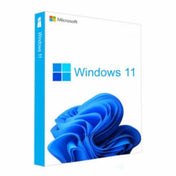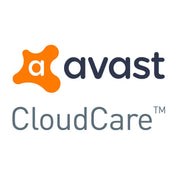When it comes to choosing a PC, there are a lot of options to consider. For example, some people might not even know that there are several different types of RAM that your PC will utilise depending on what you’re using it for. So in this blog, let’s break down these different types of RAM, and just how much you can customise it depending on your needs.
What is RAM?
RAM stands for Random Access Memory. It’s a temporary memory bank that your computer uses to retrieve data it needs quickly. It’s one of the most important parts of your computers and is there to speed up processing tasks without the need to go into long term storage. Consider it like making a note of a phone number and keeping it by the phone instead of needing to look it up in the phone directory. Unlike your long-term storage, RAM gets wiped when you turn your computer off. As it’s temporary, it stores data that’s used to surf the internet, work apps and programs your computer is currently using. To put this in perspective, information stored in your RAM is approximately twenty to even a hundred times faster according to Avast. Essentially, its main purpose is ensure the information you’re using is the information you can access the fastest.
Different types of RAM

There are two main types of RAM: SRAM (Static Random Access Memory) and DRAM (Dynamic Random Access Memory). Whilst all RAM is built for the same purpose mentioned above, SRAM, data is often used as cache memory for the processor and isn’t usually replaced manually by the user. DRAM however, is the RAM type used for user replaceable RAM. This type is less expensive to produce but is slightly slower.
SDRAM
As components increased their speed and power, RAM also had to be adapted. As a response, SDRAM (Synchronous Dynamic Random Access Memory) was developed. In the past, memory operated independently of the processor. Because of the speeds of components increasing, memory that could sync became the norm. DDR was developed (Double Data Rate), which is both faster and uses less energy than the previously standard single data rate (SDR). According to UK Crucial:
DDR also has developed in the ever-changing world of technology. New generations of memory were developed, DDR2, DDR3 and so on. The most current version of DDR is sitting at DDR5, introduced in 2021, bringing with it revolutionary efficiency and optimisation.
In Layman’s terms: if your computer is running slow, upgrading its RAM is the easiest way to speed it up without buying a new one.
Getting into the nitty-gritty: What is VRAM?
I know there are a lot of acronyms to keep up with but bear with me! VRAM is something to also bear in mind, and this is something you can keep an eye on at home without necessarily the need to buy anything physical.
VRAM is a type of memory that focuses specifically on processing graphics-related tasks. VRAM stores all of the image and graphics data on the computer’s display, ensuring the graphics are smooth and even across the board. If you’re buying a PC specifically for anything graphics heavy, such as gaming or rendering, VRAM is something you’re going to want to keep in mind. The higher your VRAM capacity, the better graphical data can be processed. “Higher VRAM capacities can power better frame rates, renderings and general emulation of physics across video-based technologies. Graphics cards come equipped with varying amounts of VRAM.”

How much VRAM do I need for gaming?
- For full HD gaming, 6GB of VRAM should be sufficient for your GPU to keep up for with the game.
- If you want to game a little harder into 1440p, whilst 8GB would be okay for this purpose, we recommend 12GB to fully future-proof your PC for all the new titles that come out over the year and beyond.
- For the real hardcore gamers among us that want to go into 4k gaming, we recommend a minimum of 12GB of VRAM for the resolution, ideally from the newer generations of cards that feature architecture such as Ada Lovelace. The Nvidia RX 7000 series such as the 7900 features Ada Lovelace architecture and sports 24GB of GDDR6 VRAM, which is more than most games require and is future proofed.
How to check the VRAM in your system manually (Windows 10)
- Search for “display settings” into the Windows search bar (alternatively, click the Windows icon, click the cog to get into your settings, and click into System (this is usually the first option.) [PIC VRAM2]
- From Display in the System menu, find the option to click “Advanced Display Settings” [PIC VRAM3]
- Click on the text that reads “Display adapter properties for display.” [PIC VRAM4]
- You can check your VRAM in the tab that pops up
Can I increase my VRAM?
Yes! Sadly, the easiest way comes with a price tag. The easiest way to increase your RAM is to upgrade your graphics card. Dedicated graphics cards are recommended for gaming because of their higher VRAM than an integrated graphics card you find on most motherboards.
Alternatively, if it’s an option to you, you may be able to increase VRAM (Or rather divert a larger amount of VRAM to dedicate to a program such as a game) in the BIOS (Basic Input/Output System). We only recommend doing this if you are comfortable with BIOS and how it is used and interpreted.
- Go to “Settings”
- Select “System”
- Enter “Advanced Features” (or “Advanced Chipset Features”) menu
- Select the menu option closest to “Graphics settings”, “Video settings” or “VGA Share Memory Size”.
By following these steps, you can adjust the amount of memory to allocate to the GPU, and could have a lot of varying ranges. As we said, this is definitely for the more advanced, and if you’re unsure, it’s always better to get advice from a reputable person or company before fiddling about in the BIOS settings.
Case Study: the 3060 vs the 3080
Now we’ve gone into just what VRAM is, you might be curious to discover how much dedicated graphics cards are using. Sometimes, older graphics cards can be carrying more VRAM than their newer, more powerful counterparts. Why is this? For example, the RTX 3060 carries 12GB of VRAM, whereas the 3080 carries only 10GB.
First of all, it’s important to not get bogged down in numbers: even with a higher VRAM count, the facts do not lie; the 3080 outperforms the 3060 on almost every factor by a long shot. Myriad factors seem to have culminated, from both a technical and marketing perspective. Without any proof, we can only really speculate as to why an inferior model ended up with more VRAM than its more powerful cousin.
Looking back, on launch the 3080 was equipped with 10GB of GDDR6X, which at the time was the fastest variant of SRAM. It was also the most expensive, so in order to keep costs down, VRAM was deliberately nerfed. This might sound bad, but in the grand scheme of things, having less VRAM doesn’t impact the performance of the card all that much at all. Ultimately, VRAM is still a form of RAM, aka, it’s a bank for storing temporary data, and doesn’t have as much to do with processing power as people might initially think.
Different generations of VRAM also comes into play: the 3080 uses GDDR6X VRAM, and the 3060 uses GDDR6 VRAM. As explained, DDR gets better and better at its efficiency and ability, and VRAM is no different in this regard.
We hope we’ve explained clearly all the different forms of RAM, and if you weren’t so sure on its purpose and why it’s important, we hope we’ve been able to enlighten you a bit on this really important piece of computer hardware. If you're ever struggling, have a chat with our experts on our free Livechat service, and we'd be happy to answer any of your questions and hopefully find the right GPU and the right amount of RAM.